Manager Resources
Quick Overview Video
Overview of Ability LMS for Managers (3 min) Manager Overview Video
Printable Manager Guide
Printable guide for supervisors, PI, project team leaders (14 pgs)... Manager Guide (PDF)
How To Update Team Members
Your People list is built by a feed from employment records (HR/EBS) and/or any ad-hoc members you've been granted access to oversee.
Need a change? Look for the Report Type column in your Monday Manager Report, then see instructions below.
-
Changes: Report Type = HR
Report Type = HR indicates that a team member is assigned to you via the daily feed from MSU Human Resources. You are on record in MSU Human Resources (EBS) as the person's supervisor.
Incorrect HR assignments can occur when:
- HR administrators select the wrong supervisor in EBS.
- Supervisors in EBS are not updated to reflect unit reorganization.
- HR administrators do not terminate positions in EBS.
To update HR team members, ask your Unit Human Resources Administrator to update EBS.- If employees have left the department, terminate positions in EBS.
- If supervisors need to be updated in EBS, see: https://www.hr.msu.edu/ebshelp/positiondetailsrelationships/
Changes made in Human Resources records will be reflected in Ability within a few days. -
Changes: Report Type = A
Report Type = A indicates that a team member is assigned to you only in Ability LMS, to monitor training for a volunteer, or project personnel, or temporary lab help when you aren't their supervisor in the HR system.
Incorrect ad-hoc team assignments can occur when:
- A student, employee, or volunteer reports incorrect information to the training help desk.
- The training help desk (ORRS.train@msu.edu) was not notified that ad-hoc team members left MSU.
To update ad-hoc team members, contact the help desk at ORRS.train@msu.edu.
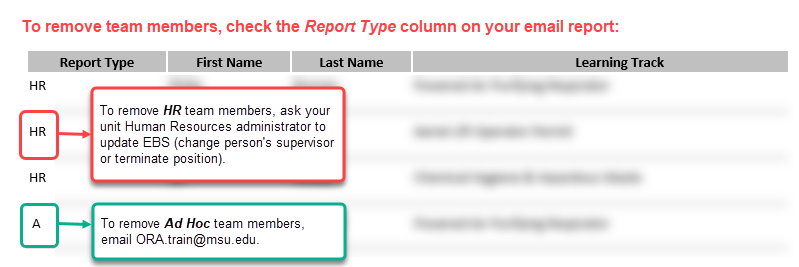
For coordinators or administrators who have requested access to monitor training for a manager or an organizational unit, see Proxy instructions for updating People List.
How to Update Training Requirements (track assignments)
Supervisors know best what work each team member is conducting. If training assigned to your team members needs to be corrected, you can update Ability accordingly. Exception: Some tracks, such as RVSM and MSU Foundations, are automatically assigned based on employee/student status.
Go to Manager Menu > People > search for and select person > on Track Status tab, click red X to remove track or green + to add track
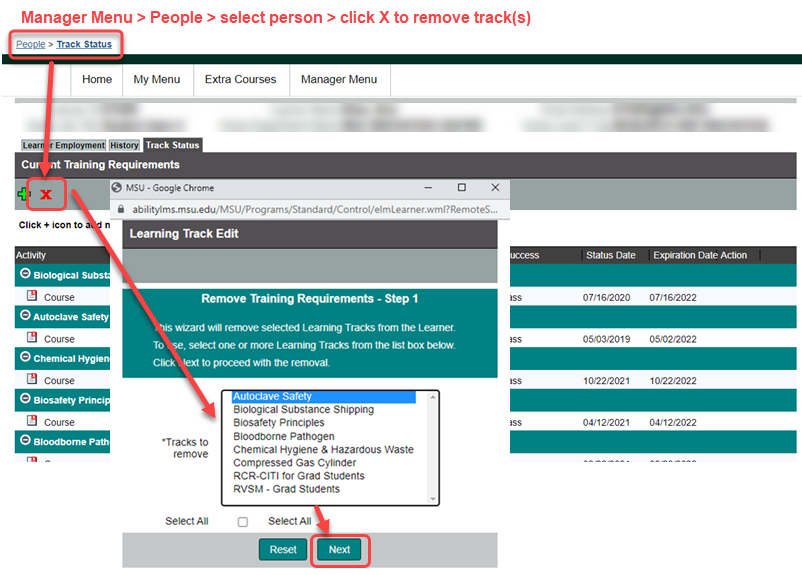
Note that you cannot remove some training requirements because they are auto-assigned based on policy formula. Refer to the FAQ for assistance if you believe training is assigned in error for those programs.
-
Why am I notified of training that does not apply to my unit?
If you see training that is unrelated to your team member's duties under you, it may be related to a past position, a current position in another department, or an academic program requirement. You can:
- check each team member's Learner Employment tab to see if they have other current job positions.
- remove requirements that no longer apply.
- encourage the team member to log in at https://orrs.msu.edu/train/ and check their Requirements for Due dates and Expiring dates and to follow instructions on their course page.
- ignore current requirements for other roles that do not apply to your unit (the person's other supervisor or academic program administrator will also be notified).
-
What if the team member is on leave/furlough?
Federal employment laws (29 CFR 785.27 (PDF)) generally forbid employers from requiring employees or potential employees from completing training without compensation. Employees who are furloughed, on maternity leave, sick leave, vacation or between on-call/temporary work assignments can wait until they return to work or be paid while they complete training.
As a supervisor, you may ignore notifications or reports for people who are temporarily off-work until they return. If the employee will be off for an extended time and the reminders are causing problems, you can usually remove tracks for job-safety related training. For other programs that are auto-assigned, you can reach out to the training program owner to see if the training can be waived temporarily. The program owners will decide based on their resources to maintain waiver lists.
Tracking Compliance
Training in many cases is required by law. Training that is overdue or expired creates risks: injuries, lawsuits against individuals and the University, funding from government agencies, and harm to the University's reputation. Encourage your team to complete training before due dates by speaking positively about training opportunities and acting upon Monday Morning Reports. Training that remains out of compliance for more than 30 days may be escalated to a higher supervisor.
Tools for improving compliance
-
Monday Morning Report
Ability LMS sends you a weekly, compiled Monday Manager Report notifying you of urgent issues. See Monday Report for more information.
-
Proxy Access for a lab manager or administrator
Yes, in you can assign a proxy to assist you in managing training compliance, including assigning training according to your instructions. Email ORRS.train@msu.edu to set this up. If requesting access to view a specified supervisor’s team, the supervisor must be copied on on the request.
The PI or supervisor retains ultimate responsibility for assigning and monitoring training compliance. The responsible supervisor or PI will continue to receive Monday Manager Reports even when additional access is set up for administrators/proxies. Managers are responsible for ensuring team members receive timely training to ensure safe, legal, and ethical activities at Michigan State University.See Proxy page for important information on teams for proxies/administrators
-
Compliance reports in Ability
Go to Manager Menu > Reports > select Learning Track Status by Learner
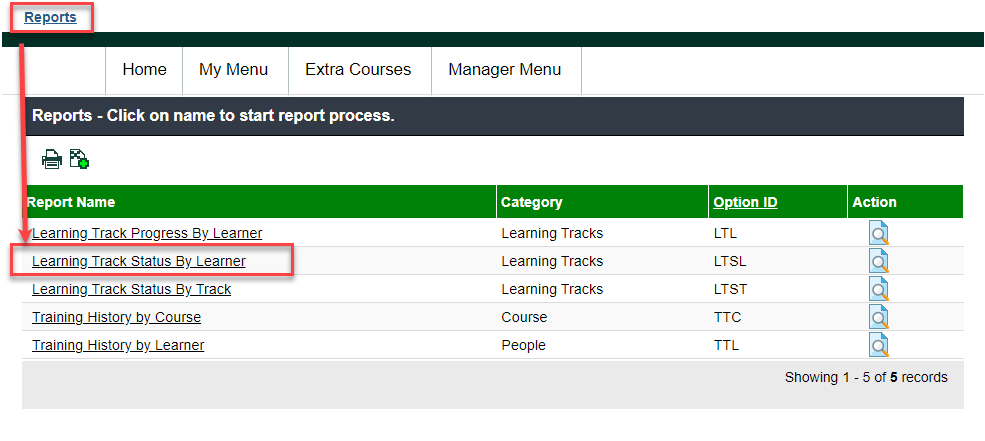
Ensure that the assigned learning tracks are appropriate for each team member. Assigned learning tracks represent current training requirements based on job duties or course work.
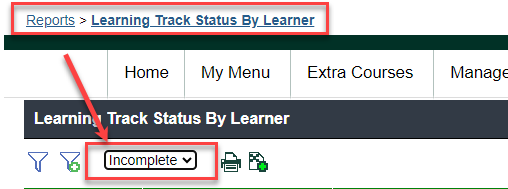
To see only Incomplete (Noncompliant) tracks, select the Incomplete filter once the report has loaded.
See also: Ability Reports -
Auto-Assignment of Training
Some training is auto-assigned based on policies and regulatory rules. RVSM and MSU Foundations are examples of programmed assignments based on feed from IT Services on employment and and student status. Some academic programs also have automated assignments based on academic program codes to ensure training is tracked for risks from their studies such as participation in healthcare or research activities.
Why does a track get added back if I remove it? For auto-assignments, even if the track is removed one day, the track will be added back the next day unless there is a change to the learner's data (e.g. they change positions or academic program).
Check with the training helpdesk if you would like to explore auto-assignments for a group.
See also Pro/Con on various privileges for supervisors in the training system.

