Proxy Access
Update Team Members, as Proxy
Any individual not reporting to you in MSU HR will be displayed in Ability as your Ad-hoc team member. View the person's detailed supervisor assignments under their Learner Employment tab.
-
1. Determine "Report Type"
Go to Manager Menu > People > search for and select person > click Learner Employment tab > check Report Type column
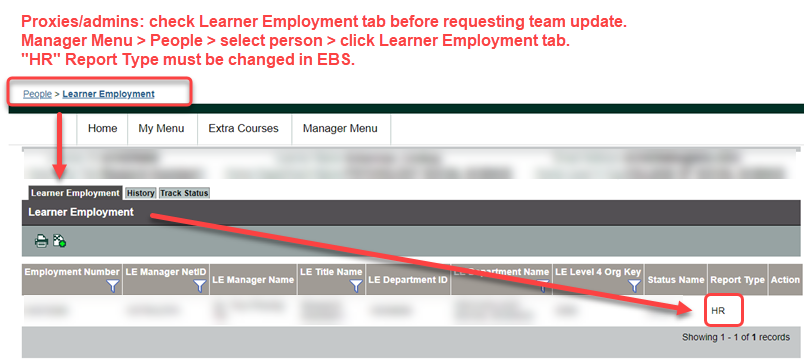
-
2a. Update an "HR" Report Type
Report Type = HR indicates that the supervisor is on record in MSU Human Resources (EBS) as the person's supervisor.
To update HR team members, a Unit Human Resources Administrator must update EBS.
- If employees have left the department, terminate positions in EBS.
- If supervisors need to be updated in EBS, see: https://www.hr.msu.edu/ebshelp/positiondetailsrelationships/
-
2b. Update an "A" Report Type
Report Type = A indicates that a team member is assigned to the supervisor only in Ability LMS.
To update ad-hoc team members, contact the help desk at ORRS.train@msu.edu. Please note your proxy access when contacting the helpdesk for changes to ad-hoc teams. It is important for the proxy to name the supervisor whose team is being changed. Include the manager's netID or copy the manager in the email.

