New Users
An active MSU netID or Guest ID is required. Review Getting Access for details.
Several online courses work better with Chrome or MS Edge browser (pop-ups and cookies must be enabled). If you need help, read the course description, click FAQ button, or send request to ORRS.train@msu.edu.
We recommend the quick video below before using Ability. See also Basic User Guide (PDF)
About Scheduled Instructor-Led Training (ILT) Events
-
General suggestions
Some issues can be avoided.
- If you cannot attend, cancel your enrollment as soon as possible. This moves up people into the empty seat (or up the waitlist). If you miss an event, you have to wait until attendance is recorded before you can re-enroll in the same course.
- Remember your location and time. If you forget, you can log back in and check the events calendar. You will also receive an email reminder of the event.
- Webinars may require you to login and join from your course enrollment page. Read your instructions carefully. Save and refer to your email event reminder for details.
- See more information below.
-
Scheduled Events - Enroll with Ability Calendar
You can find upcoming events after log in to https://orrs.msu.edu/train and clicking to the Extra Courses > Calendar (or My Requirements may lead you to enroll in an event).
Why can't I enroll?
For many programs, you must be first assigned to a track (add in your Requirements page, see video/guide above). Some tracks are only assigned by the program owners and may not be open to the community.
You can only be enrolled in one offering of a course at a time. This includes enrolling on the waitlist. Drop previous enrollments (My Menu > Enrollments) and try again. You may have to wait until the trainer updates attendance and closes the event if it has already occured.
The event may be full. You can try to reach out to the trainer to have extra seating added.
-
Zoom event - Join Session from Ability
Many webinar courses are now accessed using Ability's Join Session button, which is integrated with Zoom. To join an Ability Zoom event:
- 5-15 minutes prior to the training start time, log in at https://orrs.msu.edu/train.
- Click your Enrollments tile and the Class tile.
- On the class enrollment page, look for the Join Session button. Some classes have a password listed above the Join button.
Unfortunately, if you cannot Join, you must still wait a few days to re-enroll in a new event.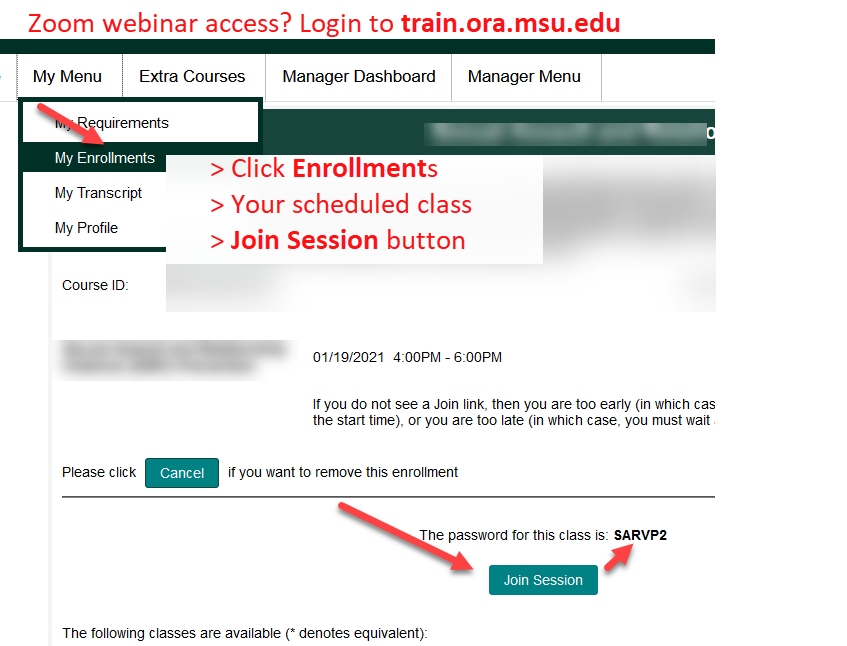
Learners with Zoom HIPAA accounts (typically those in health care settings) should follow Zoom HIPAA login directions (docx) instead, to ensure their permissions and scheduling rights are retained.
-
Attendance - Credit for participation
Attendance is recorded for participation based on the instructor's requirements and availability. You can expect your participation and attention during the event to be monitored. You may have pre- or post-activites required to receive credit.
Check with your instructor if you believe your attendance is not recorded correctly.

